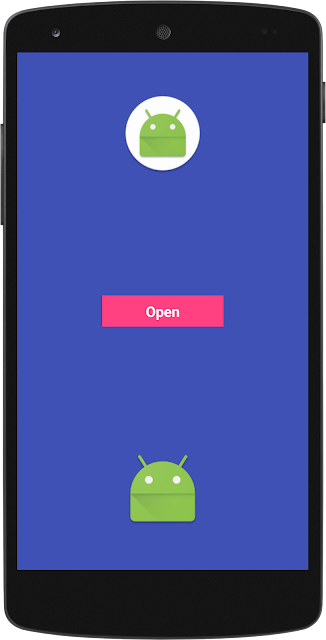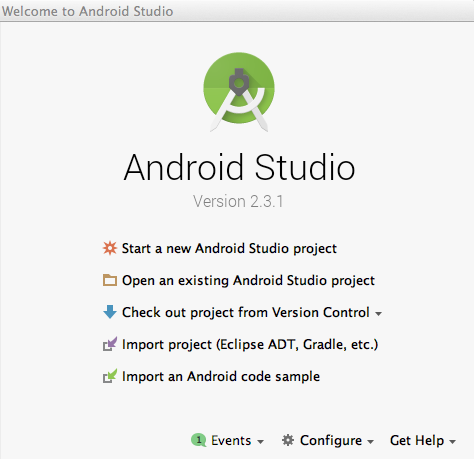Google map not showing when app is downloaded from playstore
I recently Upload the APK on Google Play store and I faced the same issue after checking the Play Console I found the solution for this problem. Their is no problem with your key but the problem is with your SHA-1. You signed your APK with your SHA-1 that is fine and then upload the APK it also fine. But as per the new update for Play Console when you signed your APK with SHA-1 and upload the APK it only signed by you but as per the new update it is also signed by Google Play for more security. Have a look here some part of Google Play section: With Google Play App Signing: You sign your app with your upload key. Then, Google verifies and removes the upload key signature. Finally, Google re-signs the app with the original app signing key you provided and delivers your app to the user. You can refer Documentation here . Now, The Answer of your question is After successfully upload the APK you can see that in the section with Two SHA-1 the 1st SHA-1 is Google created its own and 2nd